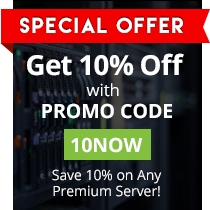Playing Counter-Strike: Global Offensive (CS:GO) lets you customize how your crosshair will look on your screen, which will significantly improve your gaming experience. Each crosshair setting best applies to certain types of players. This means the style you choose also tells about the type of gamer that you are.
Customizing the crosshair, however, mostly requires console commands to activate them, while the rest is accessible through the game options. Once you know the commands, then you’re all good. Simply open up the console and type the commands to activate.
Pre-customization Requirements
1. Set the crosshair to classic in the game settings before modifying it.
2. Enable Developer’s Console in the game settings menu to enable console commands.
Types of CS:GO Crosshair
cl_crosshairstyle 0
This the default style, and is best used by novices. It can’t be customized, except only to change its color. It’s bulky, big and usually all over the place when you shoot or jump.
To activate: N/A
cl_crosshairstyle 1
This is the default when in static mode. By static, it means it won’t move unless changed to cl_crosshairstyle 0. Best used when you’ve mastered movements, weapon mechanics, recoil, etc.
To activate: cl_crosshairstyle “1”
cl_crosshairstyle 2
A mix of the two previous crosshair styles, part of it doesn’t move, while the 4 little dots move out whenever you move, jump or shoot. Best for players who want a bit of both styles.
To activate: cl_crosshairstyle “2”
cl_crosshairstyle 3
Before CS:GO was released, this crosshair setting was every CSS player’s favorite. It moves according to your command, whether you move, crouch, jump or shoot. This is highly recommended for beginners in CS:GO, but are familiar with CSS.
To activate: cl_crosshairstyle “3”
cl_crosshairstyle 4
This is similar to cl_crosshairstyle 3 in design, but lacks the dynamic properties. Its shape and size remain the same at all times. Best used by experienced players.
To activate: cl_crosshairstyle “4”
cl_crosshairstyle 5
Sporting the same style as crosshair styles 3 and 4, it has some of the dynamic properties, but for select actions. That is, it will react to the spread/recoil of your weapon, but not when you crouch or jump. Because it sort of mimics the original CS1.6 crosshair, it is best used for veteran players of CS1.6.
To activate: cl_crosshairstyle “5”
cl_crosshairstyle 6
Think of this crosshair style as the opposite of cl_crosshairstyle 5 to a certain level, where feedback is only evident when you switch between weapons, but not when you shoot. Best used by 1.6 veterans and CS:GO experienced players.
You also have an option to change the thickness and color of the crosshair according to your preference. Similar to styles, you only need to type in the appropriate commands on the console.
Crosshair Thickness
To change the thickness, simply type in cl_crosshairthickness in the console and add the thickness value. For example, cl_crosshairthickness 1.2.
Crosshair Color
As for the color, simply type in cl_crosshaircolor in the console and add a value with a corresponding color:
-
Red: cl_crosshaircolor “0”
-
Green: cl_crosshaircolor “1”
-
Yellow: cl_crosshaircolor “2”
-
Blue: cl_crosshaircolor “3”
-
Cyan: cl_crosshaircolor “4”
-
Custom: cl_crosshaircolor “5”
There are several other ways to change crosshair settings for better gameplay. It’s up to you to determine the best strategy that works for you.