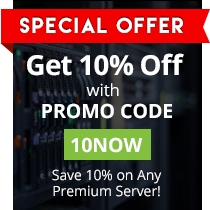Installing addons packs to a Minecraft Bedrock server may be challenging if you are just starting, therefore here at EnviousHost we have made it easy for you to install addon packs to your server
by just drag and droping your files into your server 🙂
To get started follow these steps:
- Log in to your server over FTP (Here is a video that explains how to connect to your server over FTP)
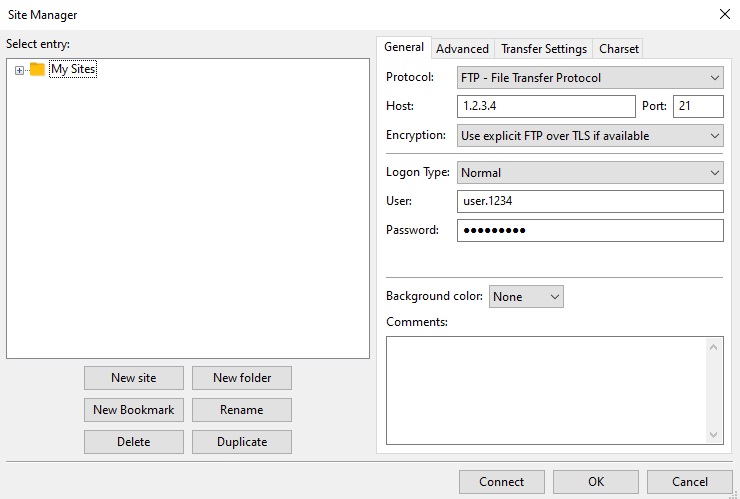
- Addon packs may consist of behavior and resource packs, behaviors modify the way how entities behave in the world while resources modify how these entities look like, think of this like texture packs, that being said, proceed to upload the behavior packs (it can be a zip, mcpack, mcaddon file type or even a folder/directory) by drag and droping it to your server using a FTP software (In this case we are using FileZilla) to
/behavior_packs/and resource packs should be uploaded to/resource_packs/
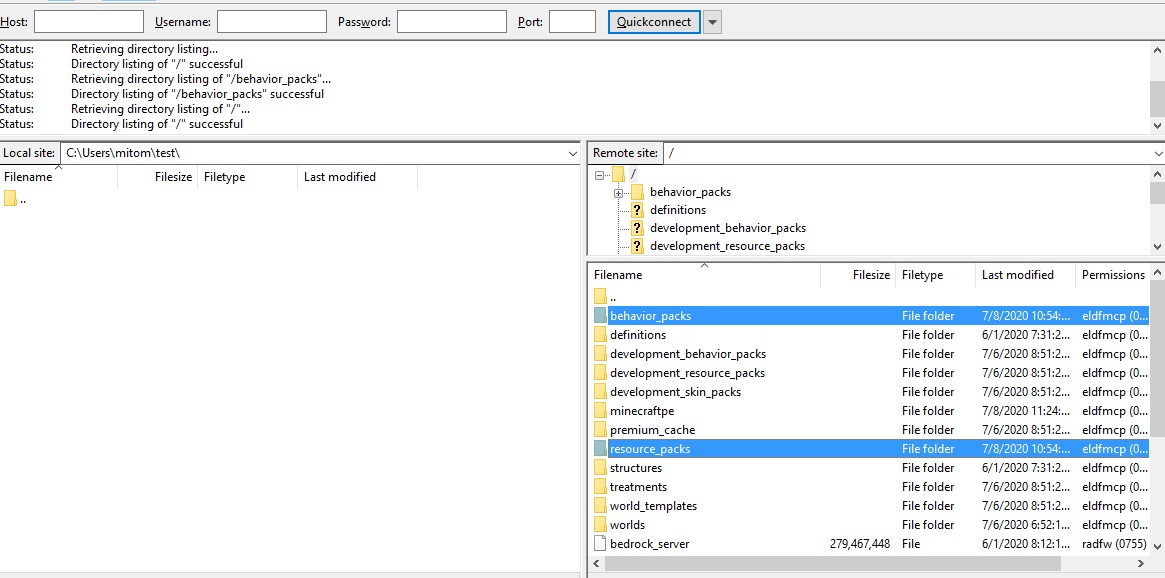
- Once you have uploaded the disired addons, head over to your Control Panel and restart your server, be sure to check out the console in case there is an error while loading your addons.
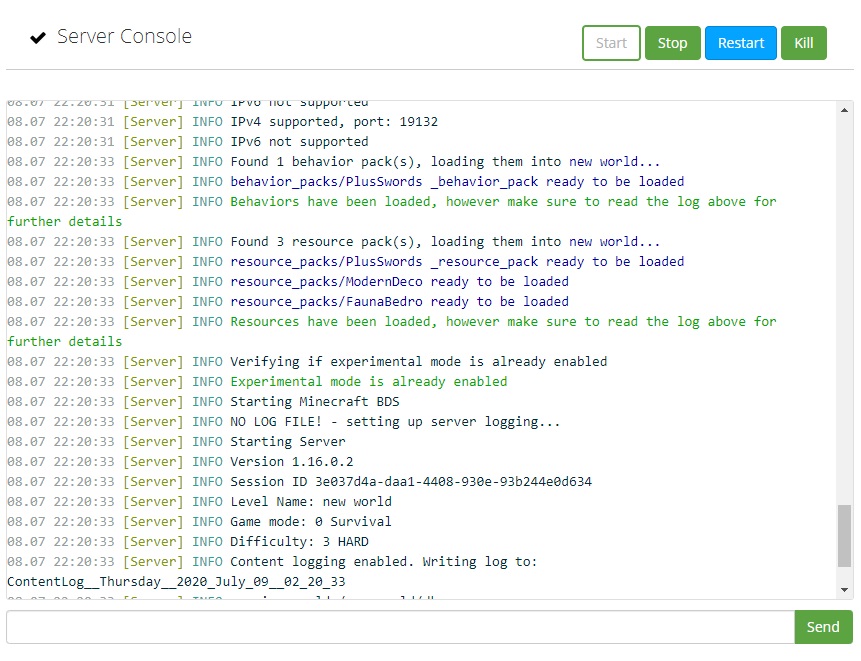
- Congratulations! You have now successfully installed addons to your Minecraft Bedrock Dedicated server.
Additional notes:
- If you’d like to disable the addons autoloader, create the following blank file in your world’s directory
unmanaged_addons.txtFor instance if your world’s name isEasythen the blank txt file should be created at/worlds/Easy/unmanaged_addons.txt
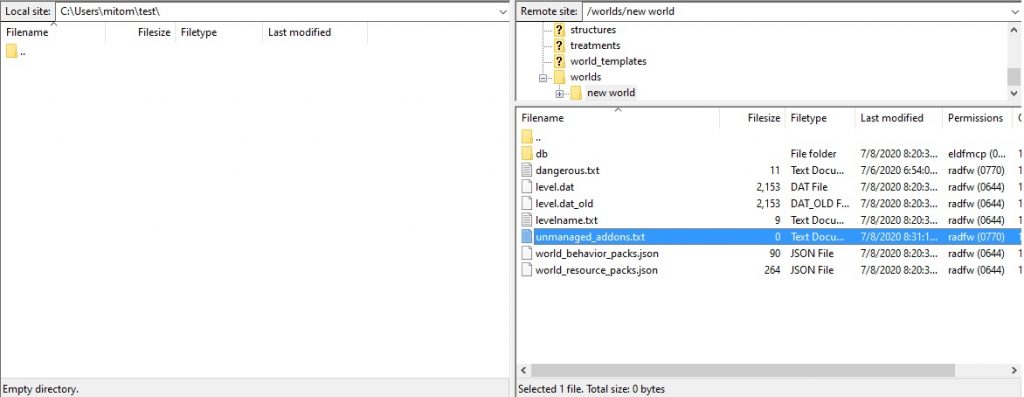
- If you’d like to enable experimental mode on your world (It is important to note that Experimental Mode is not currently fully implemented in Minecraft Bedrock Dedicated servers and thus some addons may not properly work after enabling this feature such as those addons that add new items to your inventory), create the following file in your world’s directory
dangerous.txtwith the contentaccept=true(Be sure to generate a backup of your world before enabling experimentalmode as this feature is potentially risky and may cause data loss), finally head to your Control Panel and restart your server
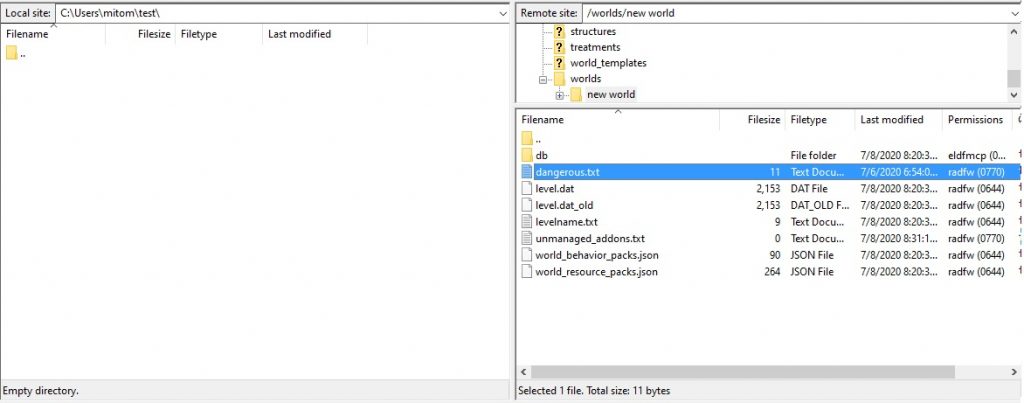
In case you have any questions, comments or suggestions please, feel free to reach us out by creating a support ticket